How to Add a Countdown Timer to an Email - 15+ Examples Included
When the clock is ticking on a deal, customers think they must act ASAP because they are running out of time.
You can use this principle in your next campaign if you want to speed up the decision-making of your customers.
How? The answer is simpler than you think.
You can trigger a sense of urgency by sending a countdown timer through your email. These timers for emails can be practical parts of your email marketing strategy because they get your recipients to act quickly. This tactic is based on the FOMO (Fear of Missing Out) theory. Your readers take action because they don’t want to miss out on any great opportunities. This method results in a higher CTR (Click Through Rate) and Conversion Rate. It helps you reach your ultimate goal: a higher ROI (Revenue On Investment).
There is nothing new under the sun. Marketers have been leveraging this strategy for a while. But now we have more sophisticated ways of picturing how acting short-term would have an impact on the long-term.
Using visual elements is successful because they help grab the attention of the audience. People process this type of content much faster; that’s why seeing an actual clock helps them understand that time is passing and they have to act now.
What is an email countdown timer?
An email countdown timer is technically an animated GIF that counts down to a specific time in the future. This animated GIF can be inserted in your email template.
The ultimate goal of the countdown clock is to make email readers act on the spot; don’t let them postpone taking action.
Based on Adestra’s case study, a well-placed countdown timer can increase conversion rates by a whopping 400%!
The end of the email countdown timer can mark the end of the sales, the day of the product launch, or the deadline for booking your spot for an event, for instance.
You can be creative with the end date though. For example, if you sell retirement investment products, you can use a countdown timer like the one below.
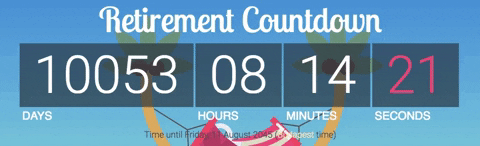
When creating your animated GIF, always make sure to make it loop to ensure that your image won’t stop but resume after 90 seconds. Also, the looping starts over when your recipients open the email again.
You can find great timers on Giphy, to start with. These GIFs are very basic though and don’t have the value of a real-time countdown timer. So, you have some work to do.
What you will need here is PHP support. GIFs are generated by PHP scripts, and for this reason, you will need support when you insert the countdown timer in your email. I’ll talk about this a bit later.
Email clients supporting countdown timers
Not every email client supports GIFs fully; some only display the first image of the GIF.
Nevertheless, this single static image shows the actual status as well. This image is the fallback image, just like in the case of webfonts. You need a backup plan so you won’t miss the chance to promote your business due to technical bugs.
Email clients supporting countdown timers – aka animated GIFs

Several versions of Outlook were not supporting GIFs, but since the latest updates in 2019, these Outlook versions now support GIFs:
- Outlook 2010
- Outlook 2013
- Outlook 2016
- Office 365
How to add a countdown timer to an email? (Steps)
If you want to send a countdown timer through email, there are five simple steps you need to follow, no matter what tool you select.
- Step 1. Choose a tool to create the HTML code for your email live countdown timers (you can find our countdown timer tool selection in the sections below)
- Step 2. Choose the time zone, the date of your offer (deadline of your countdown timer), the default language
- Step 3. Customize the design, color, and background color (brand color)
- Step 4. Generate your countdown email timer code snippet
- Step 5. Copy and paste the HTML code generated and embed it into your email template
How to embed a countdown timer in an email (Video Tutorial)
Here is a video tutorial on how to do it in Chamaileon (using Sendtric).

You can see the full video with subtitles here. In Chamaileon, our responsive email template builder, you can easily add a countdown timer to your email template by using these steps. You can access it here.
Where to use countdown timers?

You can add this code to your email templates in Chamaileon as well. Simply add an image to your template, and instead of uploading a static image, choose to add an image from the URL. Paste the URL of the animated GIF into the input field on the image upload tab, and voila, the countdown timer will display in your email.
What do you need to insert a countdown timer in your email?
There are two ways of setting a countdown timer in an email:
- You can generate email timers with third-party software
- You create your own countdown clock
In both cases, you need to create a code snippet that you insert into your email’s HTML block ( a countdown timer email HTML)
Tools to create the script for in-email live countdown timers
There are several free third-party countdown script generators you can use. They don’t require coding knowledge and are really quick to use.
Best countdown timer tools to use for your email
Disclamer: It is crucial to test your email before sending. Countdown timers are not supported by all email service providers. And for that reason, your email might break once you export it to your ESP. If you are having any problems embedding countdown timers in your email, contact your ESP support.
Here are a few examples of the best (free) countdown timers available:
Sendtric
Sendtric is a great tool to help you create an email countdown timer gif. You don’t have to register and can use the free account without Sendtric’s badge.
Timerdash
Timerdash is a white-label countdown and scarcity software that allows you to create highly customizable and mobile-responsive timers, that work inside your emails. The software is a bit on the pricey side, however ($97).
Nifty Images
Nifty Images is an online application that helps marketers personalize their emails, with personalized images, live social feeds, rule-based images, and, you guessed it: Countdown timers. You can start using the app with a free trial. The started subscription pack is $20.
Mailtimers
Mailtimers is an online app that allows you to create countdown timers for your emails. You need to create an account to be able to design a countdown timer. However, there is an easy and handy quick sign up option using Facebook or Google (Gmail).
The app has 10 countdown timer templates that you can easily edit and customize to better fit your email colors and your company branding guidelines.
Motion Mail
Motionmailapp.com is an easy to use the online app. To insert a countdown timer in an email using MotionMail, you need to do is copy and paste your email timer into a code snippet.
MotionMail has an analytics dashboard that can be useful in tracking how many times your email timer has been viewed. Motion Mail price packages start from $10 a month, but they do have a free option as well.
The app also provides free countdown timer code generation but it requires registration.
The basic settings are similar to Sendtric. Also, you can see the preview while you are choosing the colors. It’s really useful because you don’t need to restart the process if you don’t like the result.
You can also customize the font, which is important if you want to be consistent in terms of branding. Overall, you have more options to change the style itself.
Another great feature is the tracking tool. You can evaluate how your campaign performs. It’s a great start to a data-driven campaign.
Keep in mind the timer will be branded by Motionmail.

CountdownMail
CountdownMail Countdown mail is very easy to use. You can choose from different timer templates and copy-paste the code in your email templates. You can use the app for free, however, your email timer will have a watermark on it that can only be deleted if you upgrade your account.
You need to register if you want to create and insert a countdown timer in your email using CountdownMail.
It allows you to choose the timer’s style easily and see the result in real time.

Ensure that your server has PHP support
You may want to use HTML code and create your own, unique timer.
To create your own, looping GIFs you need to have PHP assistance.
PHP is a scripting language designed for web developers. The advantage of this language is that you can easily embed it into your custom HTML block. Moreover, you can send HTML emails using PHP.
There are two methods to add PHP support to your web server: native web server module or CGI (Common Getaway Interface) executable.
You can easily set your customized GIF countdown timer by following the steps below:
- Step 1. Download a timer script from GitHub. This script has a .php extension that’s why you need the PHP support. You can modify this code snippet with your editor accordingly.
- Step 2. Set the timezone.
- Step 3. Add the image.
- Step 4. Choose the font and the angle.
- Step 5. Set the x- and y-offset (horizontal and vertical alignment).
- Step 6. Add the font path. The chosen font should be downloaded on your computer already.
- Step 7. Choose the text color.
- Step 8. Generate the image. Browse your web hosting and find the gif you just created.

- Step 9. Add the link to your email as an image.

Use ESP date formatted merge tag to allocate a unique timer to the recipients
Dynamic tags are used to personalize emails.
By using ESP date formatted merge tag, you can create a unique timer for each recipient.
These tags can be used for triggered emails. You can send an email when a trial expires or your recipients have their birthdays.
To do so, you need to create a hidden tag for your timer. Bear in mind you have to implement the timer in each email you send
In the first email of the workflow, you need to insert the timestamp but in the following emails, you need to insert your merge tag.
This great video by Measureschool shows you how to use merge tags for countdown emails.
15 promotional countdown timer examples in emails
Once you have your goal in mind, the only limit is your imagination.
You can use your emails to promote the beginning or end of sales, your event, your new product, or an upcoming holiday.
The only thing to keep in mind is not to overuse this cool tool. Otherwise, it would lose its power.
In Chamaileon, we already have pre-designed templates where you can insert a countdown timer easily and use for free in your campaigns. You can access them by registering here. Use them and insert your own timer.
Use these 15 promotional email countdown template examples that can help you to come up with a compelling email countdown design that creates urgency in your email subscribers’ inboxes.
1. Nordstrom – The Early Access for Members

Source: Pinterest
Nordstrom’s email promoted early access for fashion rewards members. The copy “Early Access Starts Tomorrow” was highlighted with green color which helped to communicate the purpose of the message instantly.
This type of email gives us the illusion of belonging to an exclusive group. That’s why it’s so powerful. It can be a great part of your loyalty program.
This email also contained the shortcuts to the landing pages. The easier the shopping experience is, the better.
A good Early Bird email with a countdown timer also gives the recipients time to prepare for the big day.
It’s not likely that they would jump into impulsive shopping just before payday. By using this strategy, you can also win some time and send a couple of email reminders later. These emails may increase the chances of converting the recipients into customers.
Tip:
Make your countdown timer stand out. The example above shows that the clock can be easily overlooked if it’s not designed properly.
2. Finish Line – The Product Launch

Source: Pinterest
Finishline promoted their new shoes in their newsletter. As the most important information, the image of the sneakers and the timer were placed at the beginning of the email ensuring that the recipients would see it even if they didn’t scroll down.
Finishline also lists the matching clothes. It’s a brilliant way of upselling here.
Tip:
When you want to upsell, make sure the products you offer are relevant to the main item you promote.
3. Bluemercury – Free Shipping

Source: Bass Pro
The message is short and straightforward. People love free shipping. When we shop, we try to make rational choices to avoid regret later.
Customers don´t have to pay shipping costs in the shops. Thus, it may be difficult for them to understand the concept of shipping charges. Why would they buy online if the cost is higher? It wouldn’t make sense.
But if the shipping is free? In this case, people might be more likely to say: hell yeah, I want to shop online! They can avoid the annoying queue and save time. And they get something for FREE! What is it if not a rational choice?
Tip:
Use active verbs to encourage the readers to act. For example, use the words: hurry up or order now. You also make their lives easier if you place a Shop Now button in your email so they can start shopping right away.
4. Currys PC World – Sale Ends Soon

Source: Pinterest
Currys PC World’s email put pressure on the recipients by saying that the offer was going to end tomorrow. It was a now-or-never kind of deal.
The black background of the timer was a creative way to reflect on Currys’ Black Tag event. The final reductions implied that the products were at the lowest possible price. They featured three items. Some examples with the deducted price and the value of the discount code were also shown.
To provide a seamless experience they also showed categories and additional advantages such as free delivery and free collection.
Tip:
Use this technique in your email design when you send reminder emails to your recipients. It builds a real sense of urgency. Remind your customers that they have only 1 day to purchase and get a great discount.
5. British Airways – The Holiday to Book

Source: Pinterest
In this email from British Airways, passengers see how they could benefit from their memberships.
Fantastic destinations were recommended in the email, which helped me make the hard decision (life is hard for some people). In this case, the flight company decided to upsell by offering their luxury packages at a discount price.
Tip:
Use high-quality images in your email templates. Airbnb’s revenue significantly grew when they started to employ professional photographers to take pictures of them. It can work for you too.
6. Farfetch – The abandoned shopping cart

Source: Pinterest
The reminder email from Farfetch is a great example of bringing your customers back to their shopping carts. It wasn’t just a reminder but a free shipping offer that utilized the data they had.
The basic black and white colors gave a clean and sophisticated look, and the red countdown timer was eye-catching.
Tip:
If the items in the shopping cart become cheaper, send an email to the customer saying that the product they “forgot” to buy is on sale.
7. Neil Patel – Registration for webinar

Source: New Old Stamp
Using a countdown clock can help create a buzz for your event. This email shows that the countdown clocks fit plain text emails as well. This type of email is successful because of its simplicity; that’s why the black and white clock was a good choice to use.
Tip:
You can use this method in your plain text event reminders as well, to increase the number of participants.
8. Whistlefish – Buy One Get One Half Price

Source: Pinterest
The designer of this beautiful piece made an effort to create an email that aligned with the branding. The background of the timer harmonized with the color of the leaves and gave an artistic, gentle look.
Whistlefish encouraged the use of the code PRINT so they could see if the campaign was successful.
Tip:
Make sure you use the colors of your brand. If you have a graphic designer on your team, let them do the creative stuff.
9. The Body Shop – Get a Massive £25% Off

Source: Pinterest
The Body Shop created a really colorful yet classy email. Using black and white colors gave a solid structure throughout the whole newsletter.
The main message was that you could save 25 quid. Shopping ASAP may seem a more rational decision because the customer could see how much they could actually save. The post-purchase evaluation would be more positive, and it’s something that comforts your customers.
The newsletter also included a Christmas game, which was a clever way of upselling. To win a luxury holiday break, the customer had to become a member of the Your Body Club. Every transaction made was one entry to the competition.
Tip:
Experiment with the colors carefully. Learn the basic color theory first, to avoid a cluttered look.
10. Hoseasons – The Flash Sale

Source: Pinterest
Hoseasons’ email contained a clock that showed the remaining time by thin, red-ticking lines around the clocks.
They emphasized that it was their biggest flash sale ever and offered £50 on their selected breaks. They used two different widgets for the 2017 and 2018 offers so they could approach two different audiences.
Tip:
Be careful when you include more than one offer in your email. It can be confusing and less relevant to your recipients.
11. Personal Creations – The Last Minute Offer

Source: Personal Creations
This email combined graphic design and email marketing in a playful way. If you check out Personal Creations’ website, you see that design of this email is nailing it. It’s creative, family-friendly, and has positive vibes.
Tip:
Be yourself. Show the personality of your brand in your emails.
12. Movember – Let’s save the world

Source: Pinterest
If it’s November, mustaches start to grow for Movember, a movement to raise awareness and raise money for conditions that cause men to die at a young age. This is a great example of non-profit organizations using countdowns. This email encouraged discussing health with men and gave tips on looking after your new (probably temporary) mustache.
I reckon some men really look forward to shaving as soon as possible. So, it makes sense to use the time to show how much time they have to collect money for charity and when they can finally get rid of their mustaches.
Tip:
Create a buzz by using a hashtag, just like Movember did. It creates excitement and helps to create a community.
13. Odeon – Black Friday

Source: Pinterest
Black Friday is about big sales which almost every business provides. The timers in your emails give the impression of vanishing discounts and deals. Who would want to miss them?
Odeon’s Black Friday teaser looks like a great movie billboard. They built up the interest first, so people knew some free money was on the way. They could browse the movies in the meantime and get ready. Once they received the actual offer from Odeon, they could make their booking quickly.
Odeon also inserted a Facebook sharing button which is the best way to encourage your readers to share the offer or invite friends to the cinema.
Tip:
Send your email in time, give people the opportunity to prepare themselves, and tell their friends about your offer.
14. Blue Mercury – The limited product launch

The recipients of Blue Mercury’s email could feel a little bit special and get something that wasn’t available to anyone.
This email aimed to build real urgency. It’s quite rare that you could have access to a product for one single day. Motivating gifts and free shipping are also included in the newsletter. The embedded Google map showed the recipients where the nearest shops were.
Tip:
Drive people to your stores by using embedded maps. Remember that a seamless shopping experience is necessary to increase your profit.
These 25 product launch email template examples can help you to come up with a great design.
15. Asos – Everything is on sale

It’s very clear that Asos was running a 20% site-wide discount. They used the phrase “20% Off Everything” three times! This unorthodox approach probably wouldn’t come to our minds, but it works. Asos also offered free shipping, but they hid it in the right corner.
Again, the promo code is essential if you want to track your marketing effort. How would you know if customers purchased because they stumbled upon your website or rather because the email you sent was successful?
Tip:
If you have an extra offer to add, don’t “hide” it. Make sure the copy can be seen.
NOTE: If you still haven’t found an example or design that you want to use in your campaigns, you can take a look at our email template collection with already pre-designed templates.

Access the collection here for free when creating a new email.
The advantage of using countdown timers in your email is priceless.
Dynamic countdown timers in emails are fantastic tools to communicate your offers and encourage your customers to take action quickly. Using these timers in your email will increase the conversion rate because people don’t want to miss out and know they have a limited time to act.
Although customers tend to make irrational purchase decisions, most of the time we can do our best to trigger the rational part of their brain. Starting a sense of urgency is the best way to kill hesitance and turn those shopping carts into money.
Do you want to learn more about email design and marketing? Subscribe to our newsletter below to avoid missing future articles.